Step 1
- Open the Apple Mail App on your computer
- If you have a new computer or have not opened the Apple Mail app before, a screen asking for a "Mail Provider" may appear
- If so, choose "Google" and sign in using your Work Email and Single Sign-On Password
- When the "Select the Apps to Use" window appears, select "Mail" in the list
- Click "Done"
- Launch the Apple Mail App
- At the top in the navigation bar, click "Mail"
- Click "Preferences"
- When a window appears, on the General tab, change the "Default Email Reader" to "Google Chrome"
- You may have to choose "Select..." and find the Google Chrome app from the Applications folder
- Quit the Apple Mail App
Step 2
- Open Google Chrome
- Click the three stacked dots at the top-right of the window and choose "Settings" from the menu
- Using the left-hand menu, choose "Privacy and Security"
- Click "Site Settings"
- Scroll down and expand the "Additional Permissions" menu
- Click "Handlers"
- Ensure that "Allow sites to ask to become default handlers for protocols" is enabled
- If the list below that contains entries for Gmail, please remove them
Step 3
- In Google Chrome, navigate to gmail.com
- At the top of the window in the address bar, click the double diamond icon that is on the right side of the address bar
- When the "Allow mail.google.com to open all email links" window appears, choose "Allow"
- Click "Done"